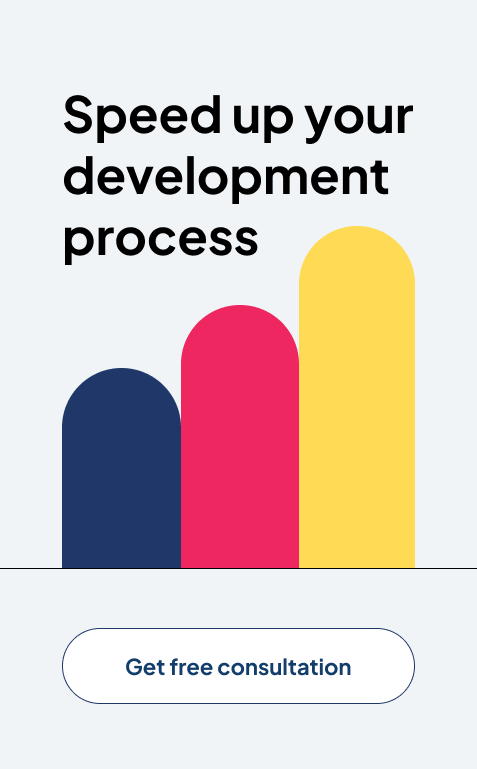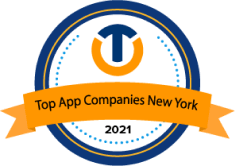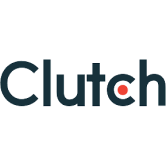9 Power-packed Tableau Techniques from Experts

Are you sick and weary of battling clumsy data for hours only to be forced to perform boring manual work and run into issues throughout your analysis? It’s time to leverage Tableau techniques to overcome these challenges.
Then you are not by yourself. A lot of individuals discovered that while data preparation is the foundation for making well-informed decisions, it is also frequently the most time-consuming and prone to failure step in the analytics process.
This blog post digs into a solution that promises to transform your data preparation workflows and supercharge your analysis: Tableau Prep. Come abroad as we explore how Tableau Prep empowers data professionals to automate repetitive tasks, standardize cleaning procedures, and create efficient, repeatable workflows that streamline the path from raw data to actionable insights.
Say goodbye to data confusion and hello to a world of organized capability and increased productivity with 9 power-packed Tableau techniques from experts.
Let’s dive into this!
Customizing Tooltip Interactivity using Expert Tableau Techniques

It’s important to make your visualizations interesting and informative to grasp your audience effectively. Utilizing Tableau techniques can significantly enhance this process.
Tableau techniques allow you to customize tooltips to provide additional context and insights when users float over data points. Expert users recommend using calculated fields to create dynamic tooltips that display relevant information based on user interactions.
By incorporating images, hyperlinks, or additional data points within tooltips, you can enhance the interactivity and depth of your visualizations using these Tableau techniques.
Elevating Contextual Understanding
At the heart of effective data communication lies the ability to provide users with meaningful context. While standard tooltips offer a quick look into data points, customizing tooltips with Tableau techniques allows creators to boost this experience.
By combining relevant context, such as historical trends, comparative metrics, or explanatory notes, users get a deeper understanding of the necessary data, allowing them to pull out insights with greater clarity through these Tableau techniques.
Dynamic Insights with Calculated Fields
One of the features of Tableau’s flexibility is its support for calculated fields, which allow users to fulfill on-the-fly calculations and manipulations. By using calculated fields within tooltips, creators can dynamically adjust the displayed information based on user interactions. Whether it’s showcasing real-time calculations, conditional formatting, or personalized recommendations, this wonderful approach confirms that tooltips evolve in lockstep with user exploration, increasing deeper engagement with the data through advanced Tableau techniques.
Layered Discoveries
In the realm of data exploration, less is often more. Customized tooltips offer creators the opportunity to orchestrate layered discoveries, gradually unveiling insights as users delve deeper into the visualization. Rather than overwhelming users with an information deluge, tooltips can reveal additional layers of detail progressively, encouraging a more organic and immersive exploration experience using Tableau techniques.
Rich Multimedia Integration
Words alone often fall short in conveying complex ideas. Herein lies the power of multimedia integration within tooltips. From fixing images and charts to including hyperlinks and videos, creators can heighten textual information with rich visual and interactive elements. This multi-dimensional approach not only increases the storytelling elements but also provides different learning styles, confirming that users can engage with the data on their own terms, all thanks to Tableau techniques.
Fostering Action and Empowerment
Basically, the true measurement of a data visualization’s success lies in its ability to lead action and decision-making. Customized tooltips serve as catalysts in this regard, empowering users to derive actionable insights and make informed choices. By providing tailored recommendations, highlighting critical trends, or offering guidance on the next steps, tooltips become invaluable companions on the journey from data exploration to tangible outcomes, driven by effective Tableau techniques.
Leveraging Set Actions for Dynamic Filtering

Set actions offer a powerful way to enable dynamic filtering and enhance user control within Tableau dashboards. Experts suggest using Tableau techniques like set actions to allow users to select data points and dynamically filter related visualizations based on their interactions. This technique not only increases the user experience but also provides deeper insights by allowing on-the-fly exploration of data subsets using advanced Tableau techniques.
Enabling User-Controlled Exploration
Set actions in Tableau enable users to dynamically define sets of data points based on their interactions with the visualization. Unlike traditional static filters, which predefine data subsets, set actions put users in the driver’s seat, allowing them to select data points of interest and strongly set up the view to survey specific parts or patterns within the data. This hands-on approach to data exploration helps a sense of ownership and empowerment, as users actively connect with the data to uncover insights that are most relevant to their needs through effective Tableau techniques.
Facilitating Comparative Analysis
One of the key benefits of set actions is their ability to facilitate comparative analysis by enabling users to juxtapose multiple data subsets within the same visualization. By selecting different sets of data points and dynamically updating the view, users can compare trends, identify outliers, and discern patterns across different segments of the data. This comparative lens adds depth and context to the analysis, enabling users to gain a more holistic understanding of the underlying data and make more informed decisions, leveraging Tableau techniques.
Supporting On-the-Fly Scenario Exploration
In addition to comparative analysis, set actions boost users to conduct on-the-fly scenario exploration within Tableau dashboards. By selecting different combinations of data points or applying filters based on specific criteria, users can simulate various scenarios and assess the potential impact of separate factors on the outcomes of interest. This repeated approach to scenario analysis allows users to test hypotheses, estimate alternative strategies, and obtain valuable insights into the factors driving the observed trends in the data, all through the use of Tableau techniques.
Enhancing Interactivity and Engagement
Set actions play a huge role in increasing interactivity and connection within Tableau dashboards, as they allow users to actively participate in the data exploration process. By giving users the capability to manipulate data subsets and strongly update visualizations, set actions create a more absorbing and interactive user experience, supporting deeper engagement with the data and helping a greater sense of connection and understanding. This is another instance where Tableau techniques significantly enhance the user experience.
Leading Data-Driven Decision-Making
Ultimately, the goal of using set actions in Tableau is to boost users to make metric-based decisions with confidence and clarity. By allowing users to powerfully filter data, conduct a comparative analysis, explore scenarios, interact with visualizations, and set actions to suitable users with the tools they need to receive actionable insights from the data and drive positive results. Whether it’s identifying opportunities for optimization, mitigating risks, or uncovering hidden patterns, set actions serve as valuable allies in the quest for data-driven excellence, made possible by proficient use of Tableau techniques.
Implementing Advanced Calculations with LOD Expressions using Expert Tableau Techniques
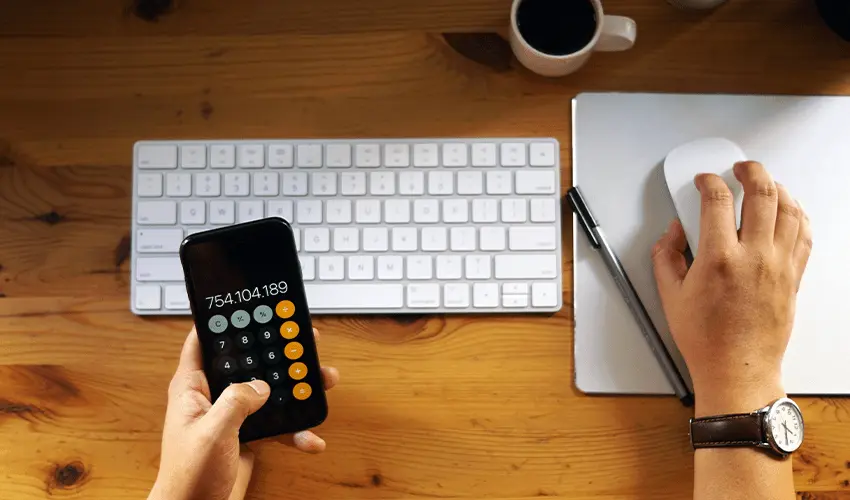
Level of Detail (LOD) expressions enable users to perform advanced calculations that aggregate data at different levels of granularity using Tableau techniques. Expert Tableau professionals advocate for mastering LOD expressions to handle complex analytical challenges, such as cohort analysis, trend identification, and outlier detection through effective Tableau techniques.
By understanding the shades of Fixed, Included, and Excluded LOD expressions, users can unlock new insights and make more sophisticated visualizations using these Tableau techniques.
Understanding the Essence of LOD Expressions
At its core, LOD expressions provide a mechanism for users to control the level of granularity at which calculations are performed within Tableau. Unlike traditional aggregate functions that operate at a fixed level of granularity (such as the entire dataset or a specific dimension), LOD expressions offer the flexibility to compute values at different levels—be it the data source level, the dimension level, or the visualization level. This granularity control is invaluable for handling complex analytical challenges and extracting insights that might otherwise remain hidden, thanks to Tableau techniques.
Mastering the Three LOD Expression Types
LOD expressions in Tableau come in three distinct flavors: Fixed, Include, and Exclude. Each type offers unique capabilities and serves specific analytical needs through different Tableau techniques:
Fixed LOD Expressions
These expressions compute values at a fixed level of granularity, ignoring the dimensions in the view. They are particularly useful for calculating context-independent metrics, such as overall averages or totals, regardless of the dimensions being analyzed.
Include LOD Expressions
By contrast, Include LOD expressions allow users to compute values at a specified level of granularity while including specific dimensions in the computation. This flexibility allows users to perform calculations that include certain dimensions while abstracting away others, thus providing a more detailed understanding of the data.
Exclude LOD Expressions
Conversely, Exclude LOD expressions enable users to compute values at a specified level of granularity while excluding certain dimensions from the computation. This can help separate the impact of particular dimensions on the overall analysis, shedding light on hidden patterns or anomalies within the data.
Tackling Complex Analytical Challenges
The versatility of LOD expressions makes them necessary tools for addressing various analytical challenges through innovative Tableau techniques. From cohort analysis and trend identification to outlier detection and segmentation, LOD expressions boost users to perform advanced calculations that reveal deeper insights into the prime data. By utilizing the power of LOD expressions, users can reveal hidden links, identify outliers, and get actionable data that drives informed decision-making.
Optimizing Performance and Efficiency
While LOD expressions offer unparalleled flexibility and analytical power, they should be used carefully to confirm maximum performance and efficiency within Tableau. As LOD expressions involve additional computations, they can impact dashboard performance, particularly when working with large datasets or complex visualizations. By using the best practices such as data source optimization, aggregation awareness, and efficient calculation design, users can reduce performance delays and confirm a smooth analytical experience for end-users, ensuring effective use of Tableau techniques.
Fostering Collaboration and Knowledge Sharing
In addition to their analytical prowess, LOD expressions play a vital role in promoting collaboration and knowledge sharing within Tableau communities through the exchange of Tableau techniques. As users struggle with complex analytical challenges and search solutions to specific use cases, LOD expressions serve as a common language that exceeds organizational boundaries and facilitates the exchange of ideas and best practices. By sharing insights, techniques, and examples of LOD expressions, users can mutually uplift their analytical skills and unlock new chances in data analysis and visualization.
Harnessing Table Calculations for Comparative Analysis with Tableau Techniques

Table calculations empower users to perform comparative analysis and identify trends within datasets using Tableau techniques. Experts recommend using Tableau techniques like table calculations to calculate growth rates, running totals, moving averages, and other comparative metrics.
By combining Tableau techniques into visualizations, users can highlight patterns, anomalies, and links to drive data-driven decision-making.
Unleashing the Power of Relative Comparison
At its essence, table calculations in Tableau enable users to perform calculations across rows, columns, or other dimensions in a visualization using advanced Tableau techniques. This capability forms the bedrock of comparative analysis, allowing users to compare data points against each other dynamically. Whether it’s assessing performance over time, evaluating regional trends, or benchmarking against targets, table calculations provide users with the flexibility to conduct relative comparisons that reveal nuanced insights into the underlying data through effective Tableau techniques.
Types of Table Calculations
Table calculations in Tableau come in various forms, each offering unique capabilities for conducting comparative analysis using different Tableau techniques:
Difference From
This calculation type enables users to compare each data point against a specified reference point, such as the previous period, a fixed value, or an average. By computing the variation from the reference point, users can recognize trends, deviations, and outliers within the data, facilitating a deeper understanding of changes over time or across categories through Tableau techniques.
Percent Difference From
Building upon the “Difference From” calculation, the “Percent Difference From” calculation conveys the difference as a percentage of the reference point. This normalization allows users to compare changes in relative terms, providing a more contextual and meaningful perspective on the data through advanced Tableau techniques.
Running Total
The running total calculation aggregates values cumulatively across rows or columns, allowing users to track cumulative progress or accumulation over time. This calculation is particularly useful for visualizing trends, identifying inflection points, and understanding the cumulative impact of sequential events or actions using Tableau techniques.
Ranking
Tableau’s ranking functions enable users to assign ranks to data points based on specified criteria, such as value, percentile, or custom sorting. By ranking data points within a visualization, users can identify top performers, outliers, and trends, facilitating comparative analysis and benchmarking against peers or targets through effective Tableau techniques.
Enhancing Visualization with Comparative Metrics
Incorporating table calculations into Tableau visualizations enhances the depth and context of comparative analysis using various Tableau techniques. Whether it’s displaying trend lines, bar charts, or heat maps, integrating comparative metrics derived from table calculations enables users to visualize trends, patterns, and relationships within the data with greater clarity. By juxtaposing multiple metrics or reference points within the same visualization, users can compare performance, assess variance, and derive actionable insights that drive informed decision-making through effective Tableau techniques.
Dynamic Interaction and Exploration
One of the key advantages of harnessing table calculations for comparative analysis is the dynamic interaction and exploration it affords users within Tableau dashboards through innovative Tableau techniques. By applying interactive features such as filters, parameters, and drill-down capabilities, users can strongly adjust the scope of the analysis, explore different dimensions or parts of the data, and uncover insights tailored to their specific needs. This iterative process of exploration fosters a deeper understanding of the data and empowers users to derive actionable insights with ease.
Driving Informed Decision-Making
Ultimately, the goal of harnessing table calculations for comparative analysis using Tableau techniques is to drive informed decision-making by providing stakeholders with actionable insights derived from dynamic comparison.
Whether it’s identifying trends, evaluating performance against benchmarks, or understanding the impact of interventions, table calculations enable users to uncover patterns, discern relationships, and derive actionable insights that guide strategic decisions and drive positive outcomes through proficient use of Tableau techniques.
Utilizing Parameter Actions for Dynamic Parameter Controls

Parameter actions enable users to create dynamic parameter controls that respond to user interactions within Tableau dashboards using advanced Tableau techniques. Expert users advocate for utilizing Tableau techniques like parameter actions to enable dynamic scenario analysis, what-if analysis, and interactive parameter selection.
By linking parameter controls to relevant visualizations, users can empower stakeholders to explore data from different perspectives and make informed decisions using these innovative Tableau techniques.
Dynamic Parameter Controls
Parameters in Tableau provide users with the ability to interactively adjust aspects of their visualizations, such as filtering data, adjusting calculations, or modifying views using various Tableau techniques.
While static parameters offer some level of control, utilizing Tableau techniques like parameter actions takes this interaction to the next level by allowing dynamic parameter controls based on user interactions.
This dynamic capability allows users to modify their analyses in real time, adjusting parameters on the fly to explore different scenarios and get deeper insights into their data through proficient Tableau techniques.
Enabling Interactive Exploration
Parameter actions permit users to interact with visualizations in a more intelligent and exploratory manner using advanced Tableau techniques. By linking parameter controls to specific actions within a dashboard, such as selecting data points, floating over elements, or clicking on objects, users can trigger dynamic changes in parameter values, thus altering the visualizations accordingly.
This interactive exploration fosters a sense of discovery and curiosity, as users can experiment with different parameter settings to uncover hidden patterns, relationships, and trends within their data through effective Tableau techniques.
Facilitating What-If Analysis
One of the fundamental benefits of using Tableau techniques like parameter actions is their ability to facilitate what-if analysis within Tableau dashboards. By allowing users to adjust parameters in real-time, parameter actions help stakeholders to simulate various scenarios and determine the potential impact of different factors on the results of interest.
Whether it’s adjusting assumptions, setting targets, or exploring hypothetical scenarios, parameter actions empower users to make informed decisions by visualizing the potential consequences of different choices using innovative Tableau techniques.
Enhancing User Engagement
Dynamic parameter controls created through parameter actions using advanced Tableau techniques increase user engagement by providing a more engaging and interactive experience. Users may actively analyze data rather than simply viewing static photos or charts. They can investigate, alter, and engage with data in meaningful ways.
This hands-on approach increases user engagement and helps them grasp the data better. Hence, people may make wise decisions and obtain valuable knowledge through effective Tableau techniques.
Guiding Data-Driven Decision-Making
Ultimately, the aim of using guideline actions for dynamic parameter controls through proficient Tableau techniques is to guide data-driven decision-making by providing users with the tools they need to explore, analyze, and clarify their data effectively.
By allowing interactive exploration, facilitating what-if analysis, increasing user engagement, and finally driving data-driven decision-making, parameter actions boost users to release the full potential of their data within Tableau and obtain actionable insights that drive positive results for their businesses using these advanced Tableau techniques.
Designing Effective Dashboard Layouts with Expert Tableau Techniques
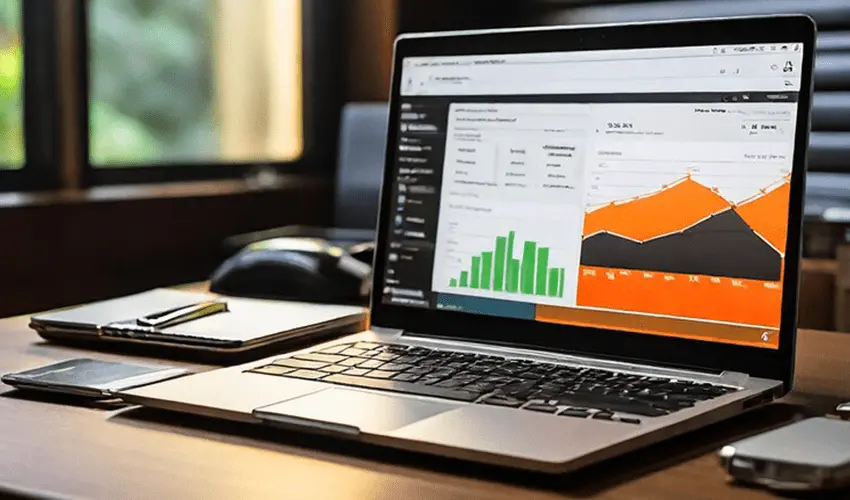
Designing effective dashboard layouts is not just organizing charts and graphs on a screen; it’s about implementing advanced Tableau techniques to create a clear and smart user experience for better understanding and engagement.
Attentive dashboard design plays an important role in helping data examination and analysis in Tableau. Here’s how to design effective dashboard layouts using Tableau techniques:
Understand User Needs
Before jumping into dashboard design, it’s necessary to know the needs and priorities of your audience. What queries are they trying to answer? What actions do they need to take based on the insights provided? By aligning the dashboard layout with user requirements, you can create a design that meets their needs effectively using advanced Tableau techniques.
Prioritize Information
A well-designed dashboard layout prioritizes information based on its relevance and importance to the user. Start by placing the most significant understandings importantly at the top of the dashboard, followed by supporting visualizations and supplementary information. This hierarchy helps guide users’ attention and ensures they focus on the most necessary parts of the data using effective Tableau techniques.
Organize Content Intuitively
Organize content on the dashboard logically and intelligently to help easy navigation and comprehension using Tableau techniques. Group related visualizations together, use consistent labeling and formatting, and provide clear titles and descriptions to guide users through the dashboard smoothly.
Optimize Space Usage
Make capable use of space on the dashboard to avoid confusion and maximize the visibility of key insights using efficient Tableau techniques. Use white space strategically to create breathing room between visualizations and prevent overcrowding. Additionally, consider the size and placement of charts and graphs to confirm they are easily readable and accessible to users.
Leverage Interactivity
Tableau provides a range of amazing features that can increase the user experience and engagement with the dashboard through advanced Tableau techniques. Incorporate filters, parameters, and actions to allow users to customize their view, drill down into specific data subsets, and explore trends or outsiders in more detail.
Test and Iterate
Finally, test the dashboard layout with real users to gather feedback and identify areas for improvement using Tableau techniques. Pay attention to usability issues, navigation difficulties, and any confusion users may encounter. Use this feedback to iterate on the design and refine the dashboard layout until it meets the needs and expectations of your audience effectively.
By integrating these Tableau techniques into your dashboard design process, you can create highly effective and engaging dashboards that enhance user experience and drive data-driven decision-making.
Optimizing Performance with Data Extracts and Blending with Tableau Technique

Optimizing performance is crucial when working with large datasets or complex visualizations in Tableau. By leveraging Tableau techniques such as data extracts and blending, users can enhance query performance, improve dashboard responsiveness, and deliver a seamless user experience. Here’s how to optimize performance with Tableau techniques:
Understanding Data Extracts
Data extracts in Tableau help users extract and store data from external sources locally, allowing faster query performance and improved dashboard responsiveness. By making extracts using Tableau techniques, users can reduce the workload on the basic database and minimize delay when querying large datasets. Additionally, data extracts provide offline access to data, making it possible to work with data even when separate from the source.
Choosing the Right Data Extracts
When making data extracts, it’s necessary to consider parts such as data volume, frequency of updates, and performance demands. For large datasets that are frequently accessed or updated, progressive extracts using Tableau techniques can efficiently capture only the changes since the last extract, decreasing processing time, and minimizing resource usage. For static or infrequently updated datasets, full extracts may be more suitable.
Utilizing Extract Filters
Extract filters help users filter data at the extract level, decreasing the size of the extract and increasing query performance using Tableau techniques. By applying filters to eliminate unnecessary data before making the extract, users can focus on the subset of data relevant to their analysis, leading to faster query execution and improved dashboard performance.
Leveraging Data Blending
Data blending is a Tableau technique used to combine data from multiple sources, granting users the ability to examine data from various sources in single charts and graphs. When dealing with large or complicated data models, it can help divide the workload across several data sources, increasing query performance and reducing the strain on specific databases.
Optimizing Data Source Connections
When connecting to external data sources in Tableau, it’s very important to develop the connection settings for maximum performance using Tableau techniques. This includes configuring connection options such as query caching, query parallelization, and query aggregation to minimize delays and maximize throughput. Additionally, using optimized data source drivers and database-specific optimizations can further enhance performance.
Monitoring and Tuning Performance
Regular monitoring and tuning of performance are necessary to confirm optimal performance over time. Tableau provides built-in performance monitoring tools, like Performance Recording and the Performance Dashboard, which help users identify delays, examine query performance, and improve dashboard performance using Tableau techniques. By checking key performance metrics and tuning performance as needed, users can maintain a high level of performance and confirm a smooth user experience.
By integrating these Tableau techniques into your data optimization process, you can significantly enhance the performance and responsiveness of your dashboards, ensuring a seamless and efficient user experience.
Tableau Technique for Incorporating Advanced Chart Types

Incorporating advanced chart types into the Tableau data visualization system adds intensity and elegance, allowing users to convey complex relationships and patterns successfully. While Tableau offers a good library of standard chart types, advanced chart types provide unique vision and visualizations that go beyond the basics. Here’s how to incorporate advanced chart types into Tableau visualizations:
Sankey Diagrams
Sankey diagrams are robust tools for viewing flow data, such as the movement of resources, energy, or information. In Tableau, Sankey diagrams can be created using custom shapes or through specialized extensions. These advanced chart types use arrows of different widths to show the flow of data between different points or nodes. It is simple to see how resources move and are allocated within a system since the width of each arrow indicates the flow quantity. It facilitates consumers’ comprehension of resource allocation and utilization.
Treemaps
Treemaps are gradable visualizations that represent data as nested rectangles, with each rectangle representing a category or sub-category. In Tableau, treemaps can be used to visualize hierarchical data structures, such as organizational hierarchies, file directory structures, or product types. By encoding both the hierarchy and the size of each category within the rectangles, treemaps provide a compact and intuitive way to explore and analyze complex datasets.
Box Plots
Box plots, also known as box-and-whisker plots, are analytical visualizations that sum up the sharing of a dataset. In Tableau, box plots can be developed using the built-in box plot chart type or through custom calculations.
By symbolizing key analytical measures like the median, quartiles, and outsiders, box plots provide an understanding of the variability and distribution of data, making them valuable tools for exploratory data analysis and outsider detection.
Radar Charts
Multi-dimensional charts and graphs that show data along multiple axes originating from a central point are known as radar charts, also called star or spider charts. Radar charts can be made using custom polygons or through specialized extensions in Tableau.
By simultaneously showing data over many dimensions, these advanced chart types enable users to see patterns, trends, and links that might not be immediately obvious in typical two-dimensional charts.
Heatmaps
Heatmaps are data visualizations that use color gradients to show the density or intensity of data across a two-dimensional matrix. In Tableau, heat maps can be made using the built-in heat map chart type or through custom calculations.
With these visualizations of data density or correlation patterns, heatmaps help users identify clusters, trends, and anomalies within large datasets, making them valuable tools for exploratory data analysis and pattern recognition.
Waterfall Charts
Waterfall charts are visualizations that show the combined effect of consecutive positive and negative changes on a starting value. It can be made using custom calculations or through specialized extensions in Tableau.
By visualizing the incremental contributions of individual data points to the overall total, these advanced chart types help users understand the drivers of change within a dataset, making them valuable tools for financial analysis and performance tracking.
By integrating these advanced chart types into your Tableau visualizations, you can create more insightful, engaging, and effective dashboards that better communicate complex relationships and patterns within your data.
Tableau Technique for Automating Workflows with Tableau Prep

Automating workflows with Tableau Prep can be straightforward as it simplifies data preparation methods, reduces manual effort, and increases productivity for data experts. Tableau Prep is a tool from Tableau that assists users with various processes like automating repetitive tasks, regulating data cleaning procedures, and creating repeatable workflows for data transformation and analysis. Here’s how to use Tableau Prep to automate workflows successfully:
Connect to Data Sources
Start by connecting Tableau Prep to your data sources, whether they are files, databases, cloud services, or web data connectors. Tableau Prep supports various data sources, allowing users to access and integrate data from multiple sources into a single workflow.
Profile and Explore Data
Once connected, Tableau Prep provides visually appealing data profiling abilities that allow users to explore and understand the structure, quality, and distribution of their data. By viewing summary statistics, data distributions, and quality indicators, users can identify potential issues and discrepancies that need to be addressed during the data preparation process.
Clean and Transform Data
Tableau Prep offers various data cleaning and transformation tools that automate repetitive tasks and standardize data processing methods. From removing duplicates and null values to reshaping data structures and aggregating data points, users can employ different operations to clean, transform, and enrich their data effectively.
Build Repeatable Workflows
Users can create repeatable workflows that include multiple steps and operations as they clean and transform their data with Tableau Prep. These workflows can be saved and reused for future data preparation tasks, allowing users to automate repetitive processes and streamline their data preparation workflows.
Schedule and Automate Execution
Tableau Prep allows users to schedule and automate the execution of their data prep workflows, enabling them to run at specified intervals or in response to triggered events. By automating workflow execution, users can ensure that their data is always up-to-date and ready for analysis without manual intervention.
Monitor and Track Progress
Throughout the data preparation process, Tableau Prep provides real-time monitoring and tracking abilities that allow users to oversee workflow progress, track changes to data quality, and identify any errors or issues that arise. By offering visibility into the status of data preparation tasks, Tableau Prep helps users maintain data integrity and ensures the accuracy of their analyses.
Integrate with Tableau Desktop and Server
Tableau Prep seamlessly integrates with Tableau Desktop and Tableau Server, enabling users to transition from data preparation to analysis and visualization. Users can publish their prepared data sources directly to Tableau Server, where others can access and analyze them using Tableau Desktop or Tableau Server.
Conclusion
Mastering these nine power-packed Tableau techniques can empower users to unlock the full potential of the platform and create impactful data visualizations. By customizing interactivity, using advanced calculations, optimizing performance, and adopting innovative design principles, users can elevate their data visualization game and drive data-driven decision-making across their businesses.
As Tableau continues to develop, staying informed of these advanced techniques is necessary for staying ahead of the curve in the rapidly progressing landscape of data analytics and visualization.
To further enhance your Tableau experience and maximize the potential of your data, consider integrating Imenso software. Imenso offers advanced data integration and analytics solutions that seamlessly complement Tableau, enabling you to optimize your workflows and unlock new possibilities for your business. Explore our portfolio and the possibilities with Imenso and take your data analysis to the next level.
We’re honored to mention that our efforts have been recognized by renowned B2B review and research platforms such as GoodFirms, Clutch, MirrorView, and many more.
Want more information about our services?
Similar Posts

Power BI Cybersecurity Dashboard: A Game-Changer for App Security
Imagine this: your business is developing, and so is your data. But with development comes a nagging fear—what if a security breach occurs? It might cost you your data, beliefs, and, worse, your customers. It’s a circumstance that no business owner wants to face, still, it’s seemly more common every day. Thankfully, there’s a wise […]...

How Power BI Is Making the Energy Industry Energy Efficient
Everything in today’s world runs on energy and its demand is rising exponentially. This energy demand will keep on rising as every industry directly or passively operates on it. ...
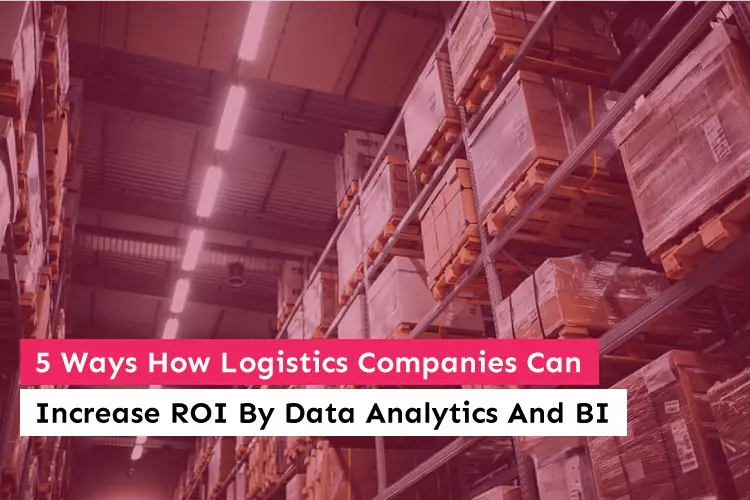
5 Ways How Logistics Companies Can Increase ROI By Data Analytics And BI
Logistics and supply chains are becoming increasingly complex. Thanks to internationalization and multiple modes of transportation, the number of goods exported, imported, and delivered every day is staggering....