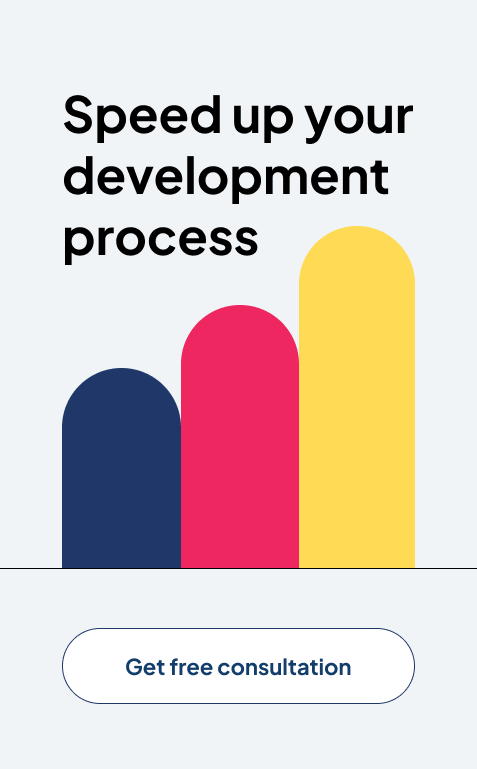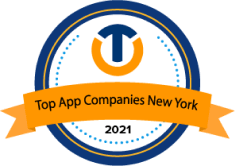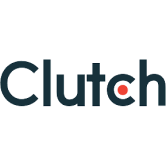How to Integrate Power BI with Web Applications: A Simple Guide

Power BI has become a leading business intelligence tool, transforming data into interactive insights. Many companies today want to integrate Power BI with web applications to gain real-time access to critical reports and dashboards. Doing this enhances the user experience by embedding live data into your application.
In this guide, we’ll discover the way to combine Power BI with web programs, with a focus to the embed Power BI in Azure web apps and Power BI Embedded pricing. Let’s dive into how Power BI developers can use this software for seamless integration.
What is Power BI Embedded In Azure?
One of the Azure services that enables you to combine Power BI’s embedded analytics functionality with other apps is Power BI Embedded. Put differently, Embed Power BI in Azure web app lets businesses use their own apps, portals, or websites to produce reports and analyze information.
In contrast to Power BI Pro or Power BI Premium, Power BI Embedded does not offer a corporate report access environment and instead depends on external APIs. Developers and software companies—also referred to as ISVs—that write application code can include reports or even whole Power BI functionalities into their own apps by activating Power BI Embedded.
Therefore, if you wish to include dashboards and business intelligence features in certain applications or programming environments, Power BI Embedded is helpful. It is not helpful, therefore, for managing all of your company’s dashboards and reports, keeping an eye on business performance, or implementing data governance policies.
What Are The Features Of Power BI Embedded?
These are a few of Power BI Embedded’s features:
- Safe embedding: To securely embed Power BI material in a bespoke application, Power BI Embedded employs tokens and authentication credentials.
- Content embedding: Reports, dashboards, and tiles created with Power BI may be included in a website or online application.
- Customizable analytics menu: A user-created analytics menu is available. Row-level security is provided by Power BI Embedded.
- REST APIs: REST APIs are available in Power BI Embedded.
- Scaling: In order to satisfy demand, Power BI Embedded may grow.
- Planning for capacity: Power BI Embedded takes advantage of capabilities to set aside resources for usage only in specific domains.
- Usage-based: For Independent Software Vendors, Power BI Embedded is a utilization-based system.
- Publishers need a Pro license: Publishers need a Pro license, which starts off at $1 per hour and charges $9.99 per month.
Integrating Power BI with Web Applications
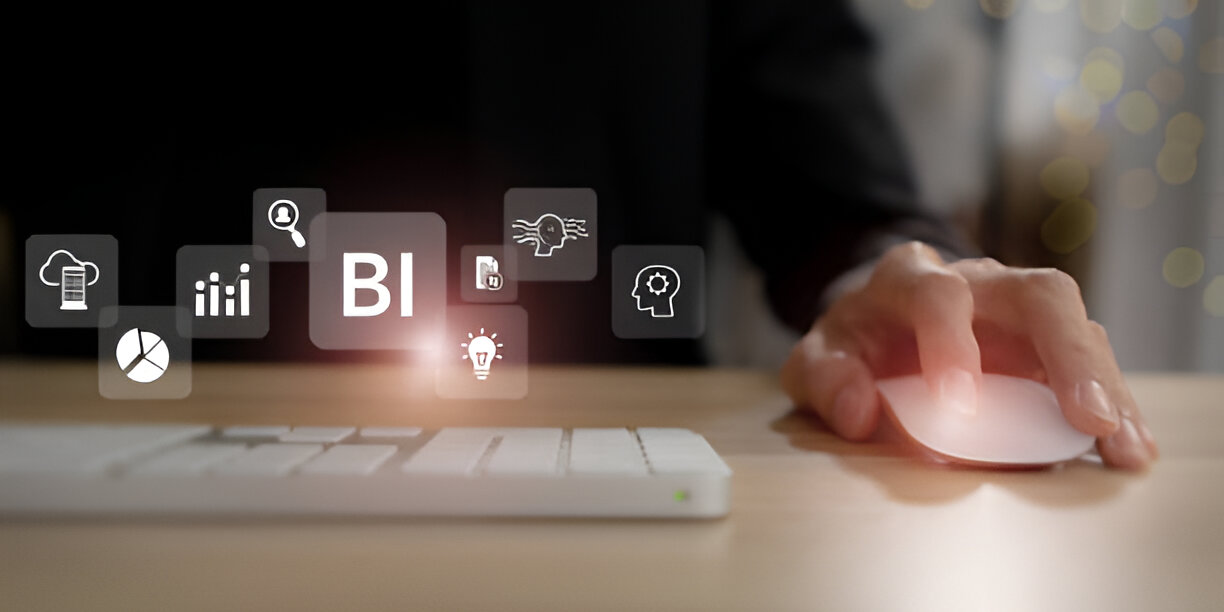
Power BI is flexible and may be embedded in diverse internet apps, permitting users to get entry to reports at once from their own packages. This makes it easy for teams to provide data bits of intelligence to their customers, partners, and employees in a way that’s tailored to their demands.
How to Embed Power BI in Azure Web App
Embedding Power BI in an Azure web app is one of the most regular methods a good Power BI Development Company or developers use to deliver dynamic information visualizations to their internet structures. Azure gives the infrastructure for website hosting net apps, even as Power BI offers analytics. To embed Power BI in Azure web apps, developers need to follow a few simple steps:
Here’s a detailed explanation of each step to integrate Power BI with web applications:
1. Set Up an Azure Web App
Step one is to develop an Azure Web App to integrate Power BI with web applications. Azure provides platform-as-a-service (PaaS) surroundings, allowing you to construct and host web apps without managing the fundamental infrastructure. Here’s how you can create an internet app:
- Sign in to Azure Portal: Go to the Azure portal and check in using your credentials.
- Create a New Web App: In the left-hand menu, pick “Create a useful resource” and choose “Web App.” Fill in the details along with the app name, useful resource group, operating gadget, and runtime stack (e.g., .NET, Node.Js).
- Select Pricing Tier: Choose the suitable pricing tier based on your necessities. The free tier is useful for testing purposes, while production environments may require higher-tier plans.
- Deploy the App: After configuring settings, click on “Review + Create” to install the Internet app. Once the deployment is complete, you’ll have a ready-to-work web app that’s ready to integrate with Power BI.
2. Get Power BI API Access
The Power BI API is essential for embedding to integrate Power BI with web applications. It enables authentication, fetching reports, and pushing data securely. To access Power BI APIs:
- Register an App in Azure AD: Navigate to the Azure Active Directory section in the portal and register a new application. This gives your app the necessary permissions to access Power BI services.
- Grant API Permissions: Once your app is registered, go to the “API permissions” section and add Power BI API permissions. Choose “Delegated permissions” to allow users to access their reports.
- Obtain Client ID and Secret: The registered app will generate a client ID and client secret, which you will need to authenticate API requests. Store these securely, as they will be used in the following steps.
3. Integrate Power BI SDK
Microsoft affords an SDK that simplifies the system of embedding to integrate Power BI with web applications. The SDK offers methods for loading, configuring, and embedding Power BI reviews. Here’s the way to use it:
- Install Power BI SDK: Install the Power BI JavaScript SDK in your application. If you’re using Node.Js, you could upload it using npm.
- Embed the Power BI Report: Use the SDK’s embed() approach to embed the document. You’ll need to pass the report URL, token, and configuration parameters like height, width, and interaction options.
- Configure Report Interaction: You can customize user interactions like zooming, filtering, and navigation by setting options within the SDK.
4. Generate Embed Tokens
Power BI uses authentication tokens to ensure that users have permission to access the embedded reports. These tokens are generated dynamically and passed to integrate Power BI with web applications. Here’s how to generate embed tokens:
- Create Embed Token in Backend: On the server side, you’ll need to call the Power BI API to generate the embed token. This token includes details like the report ID and permissions (view, edit, etc.).
- Pass Token to Frontend: Once the token is generated, pass it to the frontend, where it will be used to load the embedded report.
- Set Token Expiration: Embed tokens expire after a set period. Ensure that your application is equipped to refresh or regenerate tokens as needed.
5. Test the Integration
After setting up the mixing, it’s crucial to check it to ensure the whole lot works successfully. Testing allows verifying that reports are loading as anticipated and interacting with actual-time data. Here’s what to test:
- Load Test the Reports: Check if the embedded reports load without issues, even under heavy traffic. Ensure that large datasets don’t impact performance.
- Check Data Accuracy: Ensure that the data in the embedded reports reflects real-time changes from your underlying data sources.
- Test User Permissions: Ensure that only authorized users can view specific reports based on the permissions set within the embed tokens.
- Monitor Performance: Azure’s monitoring tools can help you tune overall performance and remedy any bottlenecks in real-time.
Testing your Power BI integration thoroughly guarantees smooth and responsive consumer knowledge.
By following those special steps, you may correctly combine Power BI together with your net application and provide dynamic, data-based insights directly on your users. Whether you’re embedding Power BI with web applications or running with Power BI developers, making sure a clean integration manner is vital for turning in real-time business intelligence.
Also Read: Power BI for the Enterprise: A Complete Guide to Business Success
Power BI Embedded Pricing
Power BI Embedded pricing is an important attention whilst deciding to combine Power BI with web application. Power BI Embedded is a carrier especially designed for developers who want to embed Power BI reviews into their net apps, portals, or intranets. The pricing is based on ability, which offers agencies flexibility in how they scale their usage.
Power BI Embedded pricing is calculated based on the capacity tiers that a company selects. Each tier provides a different level of performance, ranging from basic needs to enterprise-level capabilities. Here’s a detailed breakdown of Power BI Embedded pricing with various options for businesses:
1. A1 to A6 Tiers
Power BI Embedded offers a range of service tiers, from A1 to A6, each providing different levels of CPU and memory. These tiers cater to varying user demands, with higher tiers supporting more users, larger datasets, and faster query speeds.
- A1 Tier: This is the most basic and affordable tier, suitable for small-scale usage or development purposes.
- A6 Tier: Offers high performance, supporting thousands of users with complex reports and high data throughput.
Businesses can select a tier based on the number of users and their reporting needs. For small companies with fewer users or smaller data units, A1 and A2 may suffice, even as large corporations may additionally opt for A5 or A6 to accommodate heavy workloads.
2. Pay-As-You-Go
Power BI Embedded’s pay-as-you-move pricing version is flexible and allows corporations to scale as demand. This substitute is perfect for companies with fluctuating workloads or task-based needs.
- No Long-Term Contracts: You only pay for what you operate, with charges based on hourly utilization.
- On-Demand Scalability: As the need for report processing and user activity increases, companies can seamlessly scale up by selecting a higher capacity. Once demand lowers, you can scale down, optimizing costs based on real-time usage.
This model is ideal for businesses that experience seasonal or irregular reporting demands, ensuring they don’t pay for unused capacity during downtimes.
3. Monthly Commitments
For businesses with consistent reporting needs, Power BI Embedded offers monthly subscriptions, allowing companies to reserve a fixed capacity for the entire month.
- Fixed Monthly Cost: Businesses decide on a potential plan for the month and advantage from predictable, consistent pricing. This eliminates the uncertainty of pay-as-you-cross prices, making it easier to manipulate budgets.
- Cost Efficiency: For businesses with steady reporting needs, this model often proves more cost-effective compared to the pay-as-you-go option, as the fixed capacity caters to their ongoing requirements.
This option suits companies with regular data analysis needs, providing stable performance and predictable costs without scaling worries.
The benefit of Power BI Embedded pricing is that it allows businesses to best pay for what they want, making it a flexible and cost-powerful solution for integrating Power BI with web packages.
Conclusion
Integrating Power BI with web applications opens up an international of opportunities for organizations seeking to beautify their data analytics abilities. Whether you are embedding Power BI in Azure net apps or exploring Power BI Embedded pricing, there are numerous pieces of equipment at your disposal to create interactive and significant statistics studies.
If you’re looking to integrate Power BI together with your web utility, it’s really worth taking the time to explore each of the technical requirements and the pricing alternatives. By doing so, you may make certain that your integration is effectual and cost-saving, offering the insights you need to drive your company forward. Hire Power BI Developers from Imenso Software to integrate Power BI with your web application seamlessly, delivering real-time data insights and enhancing user experience.
We’re honored to mention that our efforts have been recognized by renowned B2B review and research platforms such as GoodFirms, Clutch, MirrorView, and many more.
Similar Posts
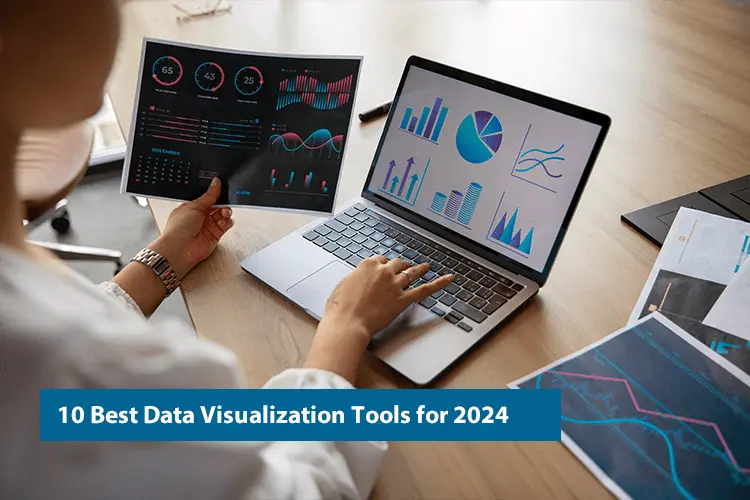
Top 10 Data Visualization Tools for 2024
Are you feeling overwhelmed and unable to make sense of the sea of data available? You are not alone. Every day, we generate a large amount of data, about 402.74 million terabytes. And it’s only going to increase! This can be challenging for entrepreneurs, businesses, and individuals, making it difficult to find relevant information. According […]...

Microsoft Business Intelligence Consultants: Expert Data Solutions
Imagine your company handling data without difficulty with overwhelming amounts of information. That’s the price Microsoft Business Intelligence (BI) Consultants bring to the table. As data grows more important to success, managing and making sense of it becomes significant. Without the proper tools, data can feel like trouble. But with the latest solutions like Power […]...
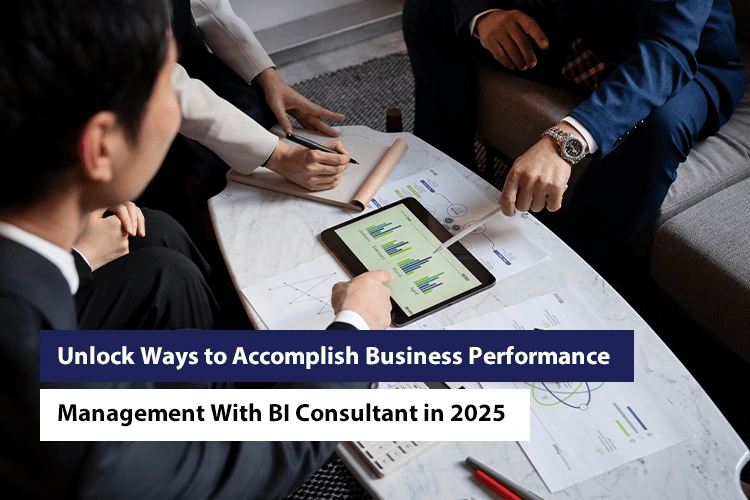
Unlock Ways to Accomplish Business Performance Management With BI Consultant in 2025
How will you adapt the best ways for data management? Isn’t it tough to implement analytics and data visualization to carry out efficient BI solutions customized to your business in 2025? Doing this alone might be very complex and time-consuming. That’s why business consultant services allow startups and bigger giants to uncover the key approaches […]...